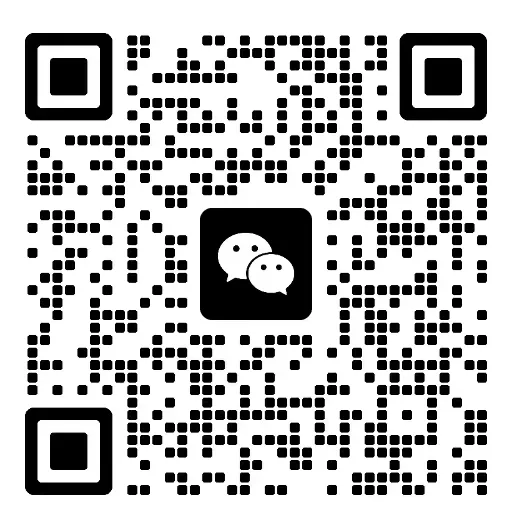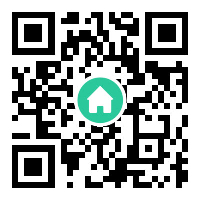Opening a panel PC might seem daunting at first—especially for newcomers—yet it’s a straightforward process once you understand the basic steps and necessary precautions. Whether you're aiming to upgrade components like the RAM or storage, troubleshoot hardware issues, or simply explore the internal workings of your device, knowing how to open your panel PC safely is essential.
Before diving into the physical task, it’s wise to prepare yourself properly. Gather the right tools—usually a small screwdriver set (Phillips and flathead), anti-static wrist strap, and possibly plastic pry tools or a guitar pick. The anti-static wrist strap plays a critical role in protecting your sensitive electronics from static electricity, which can cause minute damage that’s hard to detect but impactful over time.
Now, let’s walk through the initial steps:
1. Power Down and Unplug Always ensure the device is completely powered off. Turn off the PC, and then unplug it from the electrical outlet. Avoid working on the device while it’s still connected to power to prevent any electrical hazards or accidental short circuits.
2. Remove External Accessories Disconnect any attached peripherals—keyboard, mouse, external drives, or cables. This not only reduces resistance when opening and handling the device but also minimizes the risk of damaging delicate ports or cables.
3. Find the Access Panel Panel PCs are typically designed with an access point or removable covers to allow users to reach internal components easily. This could be on the back, sides, or edges of the device. Look for screws, clips, or latches that secure the panel. Manufacturers often include labels or diagrams indicating how to open or remove panels, so examining the device carefully can save you time.
4. Remove the Cover or Panel Using the appropriate screwdriver, gently unscrew the fasteners holding the cover. Keep track of the screws—preferably in a small container—to avoid losing them. Once the screws are removed, carefully detach the panel. Some models use clips or latches; in such cases, gently pry the panel loose with a plastic pry tool or a thin, flat object. Be cautious not to force or bend the panel, as this could cause damage.
5. Inspect the Internal Components With the panel removed, you’ll have direct access to the internal components like the motherboard, RAM, storage drives, and power supply. Before touching anything, put on your anti-static wrist strap and ground yourself to prevent static discharge.
6. Proceed with Maintenance or Upgrades Depending on your goal—adding RAM, replacing the SSD, cleaning dust, or troubleshooting issues—you can now perform the necessary actions. Always handle components by their edges, avoiding touching circuitry or connectors.
7. Reassemble Carefully After completing your work, reverse the steps to reassemble your panel PC. Ensure all clips, screws, and connectors are securely back in place. Double-check connections before powering on.
Opening your panel PC becomes less intimidating with practice and patience. Remember, each model can have its unique features, so it’s advisable to consult the manufacturer’s manual if available. In the next part, we’ll explore common issues encountered during disassembly, tips for troubleshooting, and some advanced tips for experienced users looking to customize or upgrade their panel PC further.
Having a solid grasp of opening your panel PC opens the door to a world of customization, repair, and optimization. But it’s not just about brute-force removal of panels—understanding potential pitfalls, safety precautions, and advanced tips can make the process smoother, more efficient, and less risky.
Common Challenges and How to Overcome Them Despite careful preparation, some models present specific challenges:
Sticky or stubborn panels: Over time, adhesives or accumulated dust can make panels stick tightly. Gently applying a plastic pry tool around the edges can help loosen the panel. Avoid metal tools that can scratch or damage surfaces.
Stripped screws: Frequent removal mightstrip screw heads. Using a rubber band between the screw and screwdriver can increase grip. If screws are stripped beyond recovery, consider using screw extractors or carefully drilling them out as a last resort.
Hidden fasteners: Some panel PCs conceal screws beneath rubber covers or labels. Carefully peel these back without tearing to access hidden screws.
Safety Tips for Disassembly:
Always wear an anti-static wrist strap or work on an anti-static mat. Disconnect all cables and peripherals before working. Handle electronic components by the edges, avoiding contact with circuitry. Work in a clean, uncluttered environment to prevent losing small parts.
Advanced Tips for Upgrading and Customization: Once you’re comfortable opening a panel PC, you might explore upgrades like increasing RAM, switching to SSD storage, or even adding interface cards (if the system supports it). Here are some pointers:
Check Compatibility: Before purchasing new components, verify compatibility with the motherboard or system specifications.
Maximize Cooling: Inside, dust can accumulate, causing overheating. Use compressed air to clean vents and fans carefully.
Improve Performance: Upgrading to faster storage (NVMe SSD), adding more RAM, or replacing aging power supplies can breathe new life into older systems.
Install Additional Accessories: Some panel PCs support adding secondary displays, card readers, or sensors, expanding their functionality.
Troubleshooting After Reassembly: If, after reassembly, your panel PC doesn’t power on or exhibits errors:
Recheck all connections, including internal cables and hardware seated properly. Confirm that no screws or parts are misplaced or missing. Reset BIOS settings if possible, especially after hardware changes. Consult the manual or manufacturer’s support resources for troubleshooting specific issues.
When to Seek Professional Help: While many tasks are DIY-friendly, certain circumstances warrant expert assistance—particularly if the device is under warranty, the problem seems hardware-intensive, or if you’re uncomfortable with disassembly.
Final Thoughts: Opening a panel PC is empowering—it demystifies internal hardware, widens your understanding, and provides opportunities for upgrades and repairs. By approaching the task calmly, armed with the right tools and knowledge, you turn what might seem intimidating into a manageable and educational experience. Whether you’re a hobbyist tinkering for fun or a professional maintaining a fleet of devices, mastering the art of opening a panel PC opens new horizons in device customization and longevity.